Are you searching online for:
SharePoint Support Raleigh NC -or SharePoint Applications Dallas TX -or- SharePoint Solutions Miami FL?
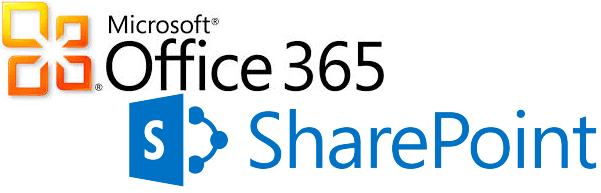 Our SharePoint Support services in Raleigh NC & SharePoint Solutions in Dallas TX include development with Microsoft SharePoint, full-scale integration, and software consulting for small and mid-size businesses. Microsoft SharePoint is a popular web application platform developed by Microsoft for small to large organizations. It is designed as a centralized replacement for multiple web applications and supports various combinations of enterprise website requirements. It is typically associated with web content management and document management systems. G&G’s SharePoint designers and consulting team are helping enterprise clients in SharePoint support, integration and development. SharePoint is an integrated enterprise-class collaboration and content management platform designed to improve collaboration and efficiency. Microsoft SharePoint is a groupware solution, which allows users to connect to and share information with their colleagues and coworkers.
Our SharePoint Support services in Raleigh NC & SharePoint Solutions in Dallas TX include development with Microsoft SharePoint, full-scale integration, and software consulting for small and mid-size businesses. Microsoft SharePoint is a popular web application platform developed by Microsoft for small to large organizations. It is designed as a centralized replacement for multiple web applications and supports various combinations of enterprise website requirements. It is typically associated with web content management and document management systems. G&G’s SharePoint designers and consulting team are helping enterprise clients in SharePoint support, integration and development. SharePoint is an integrated enterprise-class collaboration and content management platform designed to improve collaboration and efficiency. Microsoft SharePoint is a groupware solution, which allows users to connect to and share information with their colleagues and coworkers.
Benefits of Microsoft SharePoint
The capabilities of SharePoint 2010, the latest available version in the market, work together to help a company quickly respond to changing business needs. Using SharePoint 2010, people can share ideas and expertise, create custom solutions for specific needs, and find the right business information to make better decisions. For IT, SharePoint 2010 helps cut training and maintenance costs, save time and effort, and focus on higher business priorities. The key benefits of SharePoint 2010 are:
Deliver the Best Productivity Experience
SharePoint 2010 helps people be more productive. It offers a familiar Microsoft Office experience so that people can quickly and easily access the business information they need to get their jobs done.
Cut Costs with a Unified Infrastructure
SharePoint 2010 helps reduce costs by consolidating intranet, extranet, and Internet sites on a single platform—on-premises or in the cloud.
Rapidly Respond to Business Needs
SharePoint 2010 gives the best of both worlds: out-of-the-box applications and a platform for customized solutions. One can use the features of SharePoint 2010 just as they are or quickly create secure and easy-to-use solutions for specific business needs.
Microsoft SharePoint Integration | Office 365 Migration Support
SharePoint Capabilities:
Using SharePoint 2010, your people can set up Web sites to share information with others, manage documents from start to finish, and publish reports to help everyone make better decisions. The various capabilities of Microsoft SharePoint are:
Sites—SharePoint 2010 Sites provides a single infrastructure for all your business Web sites. It is a web site that provides central storage and collaboration space for documents, information and ideas. A SharePoint site helps groups of people, whether working teams or social groups, exchange information and work together. Members of the site can contribute their own ideas and content as well as comment or contribute to other people. SharePoint is found in real world applications such as: coordinating projects, calendars and schedules, discussing ideas and reviewing documents or proposals, and sharing information and keeping in touch with other people.
Composites— SharePoint 2010 Composites offers tools and components for creating do-it-yourself business solutions. It helps to build no-code solutions to rapidly respond to business needs.
Insights— SharePoint 2010 Insights gives everyone access to the information in databases, reports, and business applications. It helps people locate the information they need to make good decisions.
Communities— SharePoint 2010 Communities delivers great collaboration tools—and a single platform to manage them. They make it easy for people to share ideas and work together the way they want.
Contents— SharePoint 2010 Content makes content management easy. They help set up compliance measures ”behind the scenes”—with features like document types, retention polices, and automatic content sorting—and then let people work naturally in Microsoft Office.
Search— SharePoint 2010 Search cuts through the clutter. A unique combination of relevance, refinement, and social cues helps people find the information and contacts they need to get their jobs done.SharePoint Architecture:
The SharePoint platform is based on a n-tier service-oriented architecture (SOA).
- Web applications
Web Applications are top-level containers for SharePoint content, and are typically the interface through which a user interacts with SharePoint. A web application is associated with a set of access mappings or URLs which are defined in the SharePoint central management console, then automatically replicated into the IIS configuration of every server configured in the farm. Web Applications are typically independent of each-other, have their own application pools, and can be restarted independently in IIS.
- Site collections
A site collection is used to provide a grouping of ‘SharePoint Sites’. Each web application must typically have at least one site collection. Site collections may be associated with their own content databases, or they may be associated with the content database specified for the web application.
- Service applications
Service Applications (SAs) provide granular pieces of functionality to other web and service applications in the farm. Examples of service applications include the User Profile Sync service, and the Search Indexing service. An SA can be turned off, exist on one server, or be load-balanced across many servers in a farm. SAs are designed to be as independent as possible, so depending on the SA — restarting an SA, experiencing an SA failure, or misconfiguring an SA will typically not prevent the farm from operating. Each SA enabled on the farm typically has its own process that requires a certain amount of RAM to operate, and typically also has its own configuration database and Active Directory (AD) service account. SharePoint Server and SharePoint Enterprise contain more SAs than the SharePoint Foundation.
- Central Administration
SharePoint Central Administration (the CA) is a web application that exists on a maximum of one server in the farm. This application provides a centralized management interface for web & service applications in the SharePoint farm. In the event of the failure of the CA, Windows PowerShell is typically used on the CA server to reconfigure the farm.
SharePoint User Authentication:
SharePoint security consists of two main parts: Authentication and Authorization. This section will focus on the Authentication process, which determines how user identity is verified before allowing access to SharePoint sites.
SharePoint itself does NOT handle user authentication, but relies on Windows, ASP.NET and IIS to perform that function. Authentication in WSS v3 has been redesigned on top of the new authentication provider infrastructure introduced with ASP.NET 2.0. SharePoint is shipped out of the box to work with Windows Authentication, but also allows users the capability to work with SQL Server based form authentication.
The following identity management systems are supported:
Windows: All Microsoft Internet Information Services (IIS) and Windows authentication integration options, including Basic, Digest, Certificates, Windows NT LAN Manager (NTLM), and Kerberos. Windows authentication allows IIS to perform the authentication for Windows SharePoint Services.
ASP.NET Forms: A non-Windows identity management system that uses the pluggable Microsoft ASP.NET form-based authentication system. This mode allows Windows SharePoint Services to work with a variety of identity management systems, including externally defined groups or roles such as Lightweight Directory Access Protocol (LDAP) and light-weight database identity management systems. Forms authentication allows ASP.NET to perform the authentication for Windows SharePoint Services, often involving redirect to a log-on page.
Delegated: A system for delegating end-user credentials from a trusted system to Windows SharePoint Services. This allows trusted services to pass user identities to Windows SharePoint Services for authorization, conveying who the current user is without requiring that Windows SharePoint Services have that user’s credentials.SharePoint Authorization
Once a user has been authenticated for access to a SharePoint site, the SharePoint authorization process determines which objects in the system a user can access and perform actions on.
Several important concepts that make up the authorization process in SharePoint are:
Permissions
Permission Levels
Securable Objects
SharePoint Groups
PermissionsPermissions are the rights for a user to perform specific actions such as viewing pages, editing items, and creating sub-sites. WSS provides 33 pre-defined permissions that you can use to allow users to perform specific actions that are grouped into three main categories: List, Site, or Personal. SharePoint permissions are not assigned directly to users or SharePoint groups, but are assigned to one or more permission levels, which are in turn assigned to users and SharePoint groups.
SharePoint Permission Levels
A SharePoint Permission Level is a group of permissions that can be granted to users or SharePoint groups so that they can perform specific actions on securable objects such as a site, library, list, folder, item, or document on your site. Permission levels allow you to group permissions and apply them to users and SharePoint groups on various sites in your SharePoint installation.
When you create a new SharePoint site, there are five permission levels provided by default:
Full Control: allows users or groups full control over a site. Full Control is the least restrictive permission level. You can not modify or remove this permission level.
Design: allows users or groups to view, add, update, delete, approve, and customize lists, libraries, and pages on your site, including themes and style sheets.
Contribute: allows users or groups to view, add, update, and delete previously created list items and document libraries.
Read: allows users or groups to read pages on the site including the resource libraries. Read is the most restrictive permission level.
Limited Access: is a permission level that is automatically assigned to a user or group and therefore cannot be directly assigned by the administrator. It is used when you assign the users or groups to a child object of a parent object to which they do not have access. You can not modify or remove this permission level.Securable Objects Permission
SharePoint provides the ability to manage item level permissions on individual objects (such as lists and libraries), even down to the individual folders, documents, and list items within those lists and libraries. These items that you can apply permissions to are called Securable Objects. Each site contains additional securable objects which have a particular position in the site hierarchy, as shown in figure
SharePoint Users and Groups
You can add a user to SharePoint who has a valid account that has been authenticated as mentioned in SharePoint User Authentication. When a user is added to the system, you can assign permissions directly to a securable object (web, list, library, etc.) or indirectly through a SharePoint Group. Using SharePoint Groups is the recommended practice when managing security since it’s easier to manage changes for a group than for individual users, and apply the same group to different objects across your sites.
A SharePoint Group (cross site group in previous WSS versions) is a logical grouping of users that you can create to manage permissions to the site and to provide an e-mail distribution list for site members. All SharePoint groups are created at the site collection level and are available to all sub-sites in the site collection. You can also create groups that only have permissions to a particular sub-site as shown in path 1 in figure
SharePoint groups can contain Windows (Active Directory) security groups, ASP.NET Forms authentication groups (using the roles within the role membership provider), and individual users with a user account on the local server or a Windows domain as shown in path 2 in figure.SharePoint Groups and Users Scope
SharePoint provides three default SharePoint groups with permissions on the top-level site, each with a Site name prefix. These default groups are also provided when a new site with unique permissions is created.
- Site Owners: have Full Control permissions in the site.
- Site Members: have Contribute permissions.
- Site Readers: have Read permissions.
Each of these SharePoint groups is associated with a default permission level, but you can change the permission level for any SharePoint group as needed.
SharePoint Applications
The most common uses of SharePoint include:
Intranet portal
A SharePoint intranet portal is a way to centralize access to enterprise information and applications on a corporate network. It is a tool that helps a company manage its data, applications, and information easier. This has organizational benefits such as increased employee engagement, centralizing process management, reducing new staff on-boarding costs, and providing tacit knowledge capture.
Enterprise content and document management
SharePoint is often used to store and track electronic documents or images of paper documents. It is usually also capable of keeping track of the different versions created by different users. In addition to being a platform for digital record management systems that meet government and industry compliance standards, SharePoint also provides the benefit of a central location for storing and working on documents, which can significantly reduce emails and duplicated work in an organization.
Extranet sites
SharePoint can be used to provide password-protected, web-facing access to people outside an organization. Organizations often use functionality like this to integrate third parties intosupply chains or business processes.
Internet sites
SharePoint can be used to manage a public website. Due to the complex nature and hardware requirements of SharePoint, it is not typically considered for this purpose unless there is a scalability requirement or an integration with extranet/intranet facilities.
Why SharePoint Support, SharePoint Integration & Consulting Services are so important for enterprises
In a nutshell SharePoint 2016 is the business collaboration platform that enables us to connect and empower people through an integrated set of rich features, cut costs due to the unified infrastructure and rapidly respond to business needs by deploying solutions that address specific business requirements quickly and securely. SharePoint’s multi-purpose platform allows for managing and provisioning of intranet portals, extranets, and websites, document management and file management, collaboration spaces, social networking tools, enterprise search, business intelligence tooling, process and information integration, and third party developed solutions. SharePoint can also be used as a web application development platform. Thus it is one of the most popular and emerging products of Microsoft in recent times.



